How to create and work with Action boxes
To create an Action box, click the [+ Action box] button.
Users can choose the Action box options in the burger menu icon (see the picture below). It displays the burger menu options:
The options in the burger menu are:
View Action box as full screen.
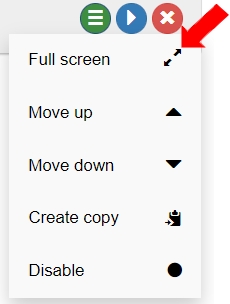
Move the placement position of an Action box up.
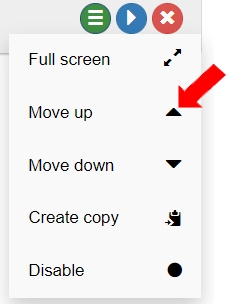
Move the placement position of an Action box down.
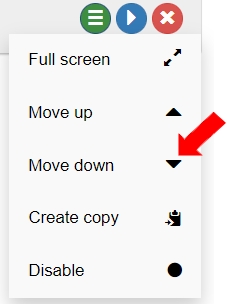
Create a copy of the Action box.
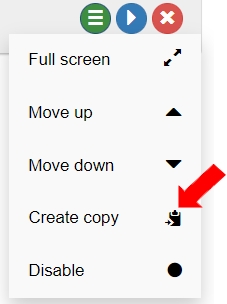
Disable the Action box.
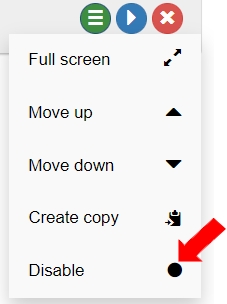
To expand or collapse an Action box, click the arrow in the top right corner. (see the picture below)
To delete an Action box, click the (x) button in the top right corner. (see the image below)
Langstack applications execute the Action boxes top-down direction i.e.; the top-most Action box is executed first. Users can decide the placement position of the Action boxes. For example, in the image below, the Action boxes will be executed in a sequence of 1,2,3.
In some Langstack applications, the Action box is automatically created on the creation of a new application such as API. In other Langstack application templates, users need to create them as required.
Last updated
