What is a Flow component Event?
When a Flow component is created, it has some predefined events. Users may define additional events.
A Flow component Event is an event that is defined at the time of designing the Flow component.
These events facilitate the connection of this Flow component to other Flow components in the Flow. The designer of the Flow components defines their meaning, and they can be triggered in a way so business processes can be built upon them.
A Flow component can trigger its Events. The list of these events is below:
“Success”: This event was successful.
“Error”: There was an error.
“WasDisabled”: The Flow component was disabled.
“AlreadyRunning”: The Flow component is already running and cannot run multiple requests simultaneously.

Users can define which Flow component to be triggered when an Event is triggered. Users can drag and drop the Flow component onto Events connected to another Flow component to create a sequence of activities.

When the Flow component triggers the event, it will cause the Flow components connected to the triggered event to execute. However, there are events that the Flow will trigger for the Flow component, e.g., “WasDisabled”.
For example, in the image below:
The FirstFlowComponent can trigger two events: Success and Error.
When the Success event is triggered, it triggers the SecondFlowComponent.
When the Error event is triggered, it triggers the ThirdFlowComponent.
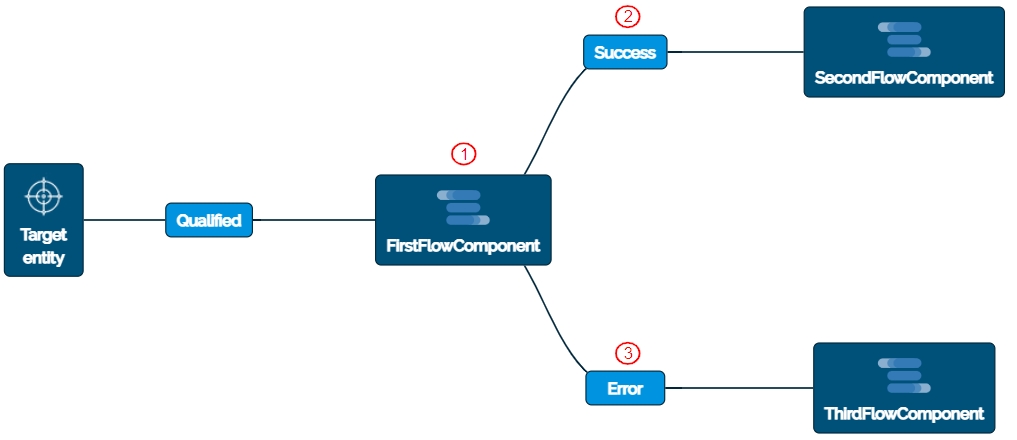
When a Flow component finishes its execution successfully it will automatically trigger the Success Event. The Error Event is triggered if errors are encountered during the Flow execution.
If the Flow component is disabled and the Flow executes it, it will trigger the WasDisabled Event instead of performing Actions. Therefore, if the event is connected to a Flow component, the connected Flow component will be executed.
A Flow component may be configured to skip execution while in progress to prevent multiple requests from being processed simultaneously. In this case, the AlreadyRunning Event is triggered.
Additionally, users can configure Events while configuring the Flow component.
Flows and Flow components events can be triggered from Langstack cloud applications such as API, Validation pipelines.
Last updated
