Time duration settings
The Time duration settings define the time and frequency for executing the ETL pipeline or Process. The ETL pipeline or Process may be set up to run in two (2) ways:
Immediate
Scheduled
Time Duration settings for Immediate execution
By default, the ETL pipeline or Process is defined to run immediately; therefore, the option “Immediate” is preselected.

Time Duration settings for Multiple executions
There are two (2) settings for Scheduled Execution of the ETL pipeline or Process: Once and Recurring.

Scheduled Execution as “Once”
If Scheduled option is selected, by default, the ETL pipeline or Process is defined to be scheduled once; therefore, the option “Once” is selected with the following settings:
The Start date value is by default set to the current date.
The Start time value is by default set to the current time.
Scheduled Execution as “Recurring”
Users can define the settings for recurring ETL pipeline or Process execution with the following fields:
The Start date value is displayed with the current date.
The Start time value is displayed with the current time.
The End date for the ETL pipeline or Process to end.
The Occurrence defines the frequency of the execution of the ETL pipeline or Process. By default, it is set to “hourly” with the number “1” (once every hour).
Options for recurring execution
The options for recurring execution are as follows:
Hourly: The occurrence is on an hourly basis, i.e., “once every (*) hours”. When the “hourly” option is selected, the setting is defined as “once every hour” by default.
Daily: The occurrence is daily, i.e.,“(*) times per day”. When the “daily” option is selected, the setting is default defined as “once every day”.
Weekly: The occurrence is on a weekly basis, i.e., “every week, (*) times on ‘selected day(s)’. When the “weekly” option is selected, the setting is defined as “once every Monday”. In the image below, the setting defines the ETL pipeline or Process to run “every week once on Mondays”.
Monthly: The occurrence is every month with the following two (2) options:
“every month, (*) times on ‘selected day of the month’. On selecting a monthly occurrence with “Day of Month”, the setting is defined as “once every month, on day 15”.
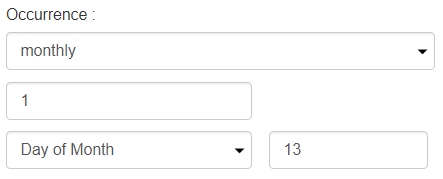
“every month, (*) times on the specified day in the selected week of the month”. On selecting a monthly occurrence with “Week of Month”, the setting is defined as “once every month on Monday of the first week of the month”.

Yearly: The occurrence is once a month with two (2) options:
“every year, in the selected month on the ‘selected day of the month’”. On selecting a yearly occurrence with “Day of Month”, the setting is defined as “once every year, in January, on day 15 of the month”.
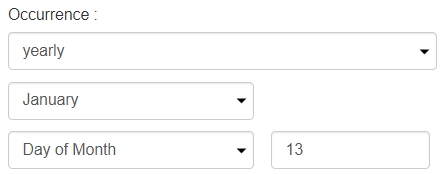
“every year, in the selected month, in the selected week, on the ‘selected day of the month’”. On selecting a monthly occurrence with “Week of Month”, the setting is defined as “once every year, in January, in the first week, on Monday”.

Last updated
